Pro-forma for pro-businesses for the preliminary bill.
A proforma invoice is basically a sales quote sent to the customer. It is a preliminary bill or estimated invoice which is used to request payment from the committed buyer for goods or services before they are supplied.
You can easily create a proforma from our SalesNayak CRM system and then send them to the customers whenever and wherever you want.
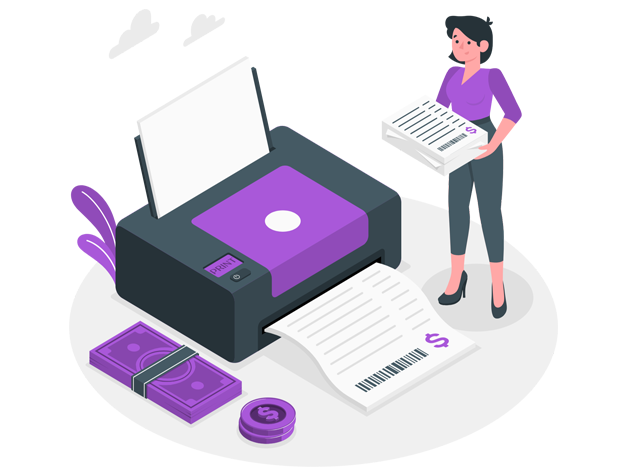
Manage all your proformas or create them here in the 'Proforma' menu.
1. In the 'New Proforma' menu, you can see the list of all the new proformas created. You can download or print them from the same window. Click on the 'Add' button to create a new proforma. You can see the details, or edit, perform various tasks over any particular proforma. You can add terms and conditions for that particular proforma in the 'Terms and Condition' window. You can approve the same proforma or can delete it if required.
2. In the 'Pending Approval' menu, you can see the list of all the proformas which have been created but needs approval. You can click on any particular proforma to see the details or to edit, approve it.
3. In the 'Rejected Approval' menu, you can see the list of all the proforma which have been rejected to date.
4. In the 'Pending Proforma' menu, you can see the list of all the proforma which have been approved but haven't been converted further into any order or invoice.
5. In the 'Closed Proforma' menu, you can see the list of all the proformas which have been further converted into any order or invoice.
6. In the 'Hold Proforma' menu, you can see the list of all the proformas which are on hold.
7. In the 'Lost Proforma' menu, you can see the list of all the proformas which were converted into orders but were rejected by the party for any reason.
8. In the 'Proforma Summary' menu, you can see the summary of all the proformas of all your employees or branches in the list view.
9. In the 'Proforma Details' menu, you can see the list of all the proformas ever created, summarised product-wise.

