Advance yourself with automated and precise quotation generation.
Now create full-fledged quotations with all the required details over them. Easy to create, with one-click data entries of clients, products/services, etc. Create it in a go, whenever and wherever needed.
SalesNayak makes quotations create easy, quick, effective and most importantly hassle-free as it does not require you to find and write all the details manually.
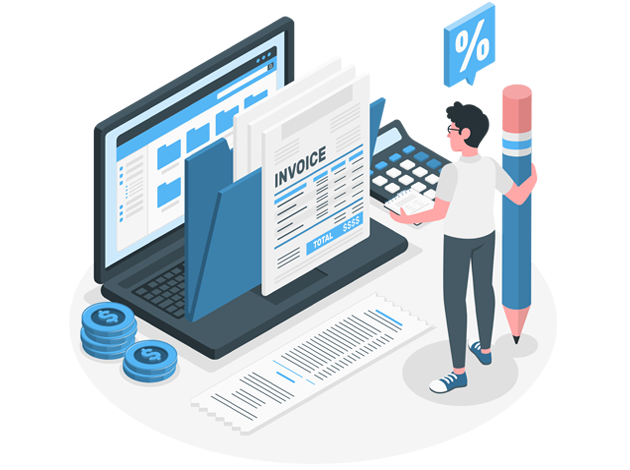
Manage all your quotations and its's other tasks all in one place.
1. You can add a new quotation in the 'New Quotation' menu and see the list of other new quotations in the same menu. Further, you can view details, edit, or perform other tasks too. If you update any quotation then the previous data of the quotation is still stored in history, which means you can have the history of every update made in a particular quotation. Further, you can generate DC, BOM, etc and can even see its history in the same window. Also, you can append it with the terms and conditions and can approve it.
2. All the quotations which are waiting for approval or are cancelled can be seen in the 'Pending Approval' and 'Rejected Quotation', respectively.
3. Quotations that have been approved but further aren't converted into order or invoice can be seen in the 'Pending Quotation' and which are converted into orders can be seen in the 'Closed Quotation'.
4. Quotations on hold and lost due to any reason can be seen in the 'Hold Quotation' and 'Lost Quotation', respectively.
5. Quotations that are to be closed today, near to closing date, and missed can be seen in the 'Todays Closer', 'Upcoming Closer', and 'Missed Closer', respectively.
6. All your quotations from every employee and brach in a summarised way are found in the 'Quotation Summary' and item-wise summarised quotations can be seen in 'Quotation Details'. x

